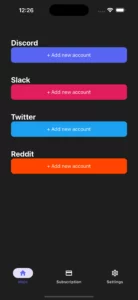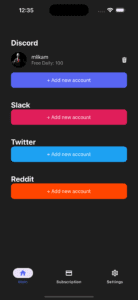How to Delete Discord Messages in Bulk
If you want to delete messages on Discord quickly and easily, this guide will walk you through a straightforward method using a handy app. Keep in mind that you can only delete messages you have sent. Messages posted by another user on a server or in a channel cannot be removed by you.
Step 1 – Download and Install the Unpost App
1. Locate the App: Search for Unpost on the Google Play Store Android or the Apps Store Iphone or from the website
2. Choose Your Device: This software is available on both Android and iOS (mobile phone).
3. Install: Tap to download and then install.
4. Open and Accept Terms: Upon launching, accept the disclaimer and any prompts. The app’s functionality supports multiple platforms, but here we focus on how to delete Discord messages.
Note: In this tutorial, we’ll demonstrate the iOS version, but the steps are the same for Android.
Step 2 – Add and Enable Your Discord Account
1. Disable Temporary 2FA (If Needed): Before adding the account, enable or disable two-factor authentication if it complicates the login. You can re-enable it afterward.
2. Click on “Add New Account”: This will open the Discord login page.
3. Sign In: Enter the credentials for the Discord account whose messages you want to delete.
4. Loading Screen: The app will fetch all necessary data to connect, utilizing a script for efficiency. Once successful, your Discord account will appear in the app menu.
If you need to logout from Discord or remove the account from Unpost later, simply click the delete icon next to the account name.
Step 3 – How to Bulk Delete Discord Messages
1. Open Your Account: Select your Discord account from the menu.
2. Choose DMs and Channels: You’ll see a list of your DMs or servers you’ve joined. Pick the dm or channel where you want to remove messages. If a direct message thread is missing, open that chat history in your browser, then refresh the Unpost app.
3. Select What to Remove: Mark all the chats, DMs, or server channels you wish to delete messages from.
4. Bulk Delete: Tap the delete button to start removing every message you sent. This is the easiest way to delete large volumes of content. You can pause by pressing the “Stop Deleting” button.
Limit: With the free mode, you can only bulk delete 100 messages per day.
Frequently Asked Questions (FAQs)
Q1: If I remove a DM on Discord, is it removed from both sides?
A: Yes. When you delete a direct message, it disappears for both parties.
Q2: How to Ensure Your Discord Account Is Secure While Deleting?
A: The app stores information locally, which can be managed in the settings. You can delete Discord from the app afterward and change your Discord password. This revokes the auth token and prevents any future access.
Q3: How to Avoid Sharing Your AuthToken?
A: The app keeps your token locally. If you worry about sharing your authtoken, simply change your Discord password after deletion You can request to revoke it through the appropriate settings in the app.
Q4: How to Use the Latest Software for Deleting Messages?
A: If Discord alters their API, the Unpost developer will release an update. A popup will appear in the app when the new version is available.
Q5: What Happens If I delete Discord App?
A: Nothing permanent. Your account remains active. You can still access your messages in Discord by reinstalling or using a browser.
Q6: What Happens When You delete Discord message?
A: It removes the content from both sides, so neither party can see deleted messages.
Q7: When Does Discord Delete Your Account?
A: According to Discord policy, if your account is inactive for more than two years or violates terms, you may receive a warning or be banned.
Q8: Who Can delete Discord server?
A: Only the owner or assigned admins (with proper roles and permissions) can remove a discord server.