How to Delete Slack Messages as Admin: Complete Bulk Deletion Guide
Quick Summary
To delete Slack messages as admin: Download the Unpost app, login to your Slack account, select “Delete from Slack as admin”, choose your target channels, select users or “Delete All”, set your deletion options, and start the process. Keep the app running during deletion as this action is permanent and cannot be undone.
Important Note: This guide only works if you are a Slack workspace admin or owner. Regular users cannot delete other people’s messages even with the Unpost app.
Managing a busy Slack workspace means dealing with lots of messages every day. Sometimes you need to clean up channels, remove inappropriate content, or delete old conversations to keep your workspace organized and professional.
As a Slack admin, you have special powers to manage your workspace, including the ability to delete messages from other users. This guide will show you exactly how to use the Unpost app to delete Slack messages in bulk, saving you hours of manual work.
What is Bulk Message Deletion in Slack?
Bulk message deletion means removing many messages at once instead of deleting them one by one. This is especially useful for:
- Cleaning up old channels with outdated information
- Removing spam or inappropriate messages quickly
- Clearing test conversations after project completion
- Managing workspace storage by removing unnecessary content
- Preparing channels for new team members
Why use the Unpost app?
- Slack doesn’t have built-in bulk deletion for admins
- Manual deletion takes too much time
- Unpost works faster and more efficiently
- You can choose specific users or date ranges
- Safe and secure - no data stored on servers
Requirements Before Starting
Before you can delete messages as a Slack admin, make sure you have:
✅ Slack admin or owner permissions in your workspace ✅ Access to the channels you want to clean up ✅ The Unpost app downloaded and installed ✅ A stable internet connection for the deletion process ✅ Time to keep the app running (don’t close it during deletion)
Important Warning: Message deletion is permanent. Once deleted, messages cannot be recovered. Always double-check before starting the process.
Step 1: Download and Install Unpost
First, you need to get the Unpost app on your device:
- Visit the official Unpost website: https://unpost.app/en/
- Download the app for your device (available for iOS, Android, and desktop)
- Install the app following the standard installation process
- Open the app once installation is complete
The Unpost app is free to download and works on all major platforms. Make sure to download from the official website to ensure you get the legitimate app.
Step 2: Connect Your Slack Account
After opening the Unpost app:
- Click “Add New Account” on the main screen
- Select Slack from the list of available platforms
- Click the “Add New Account” button - this will open your browser
- Enter your Slack credentials (email and password)
- Authorize the Unpost app to access your Slack workspace
- Wait a few seconds for the app to load your data
Security Note: Unpost uses official Slack APIs and doesn’t store your login information. Your credentials are only used to connect to Slack’s servers.
Step 3: Select Admin Deletion Mode
Once your Slack account is connected:
- Click on your Slack workspace in the app
- Choose “Delete from Slack as admin” from the popup options
- Confirm you have admin permissions when prompted
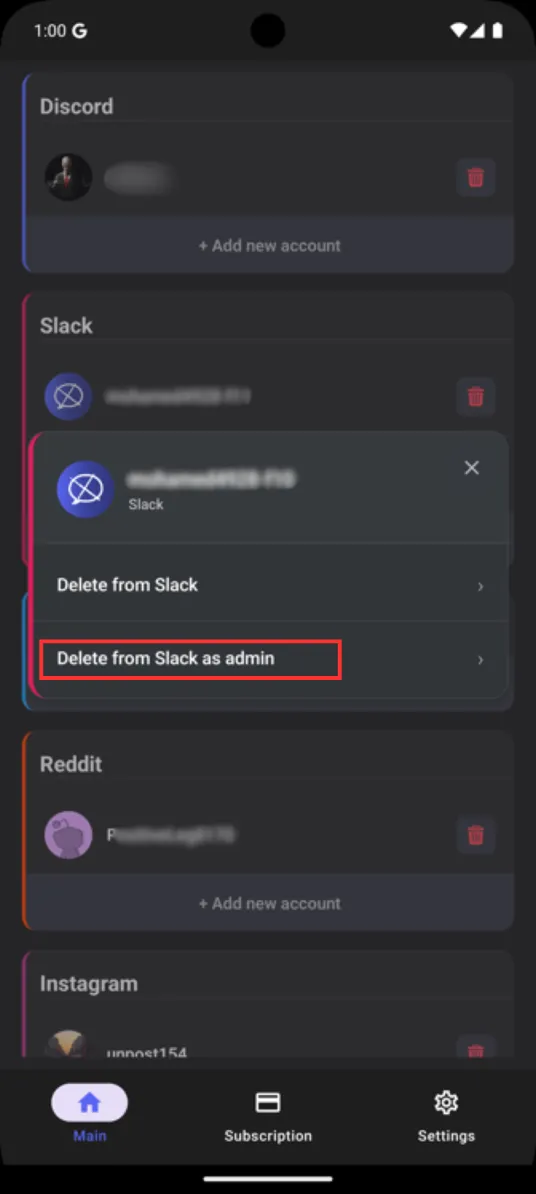
Selecting the admin deletion mode in the Unpost app for Slack workspace management
If you don’t see the admin option, it means:
- You don’t have admin permissions in this workspace
- You need to contact your workspace owner for admin access
- You can only delete your own messages (regular user mode)
Step 4: Choose Target Channels
The app will show you a list of all channels in your Slack workspace:
- Review the channel list that appears
- Select the channels you want to clean up
- Note: If the list is empty, you don’t have admin access to any channels
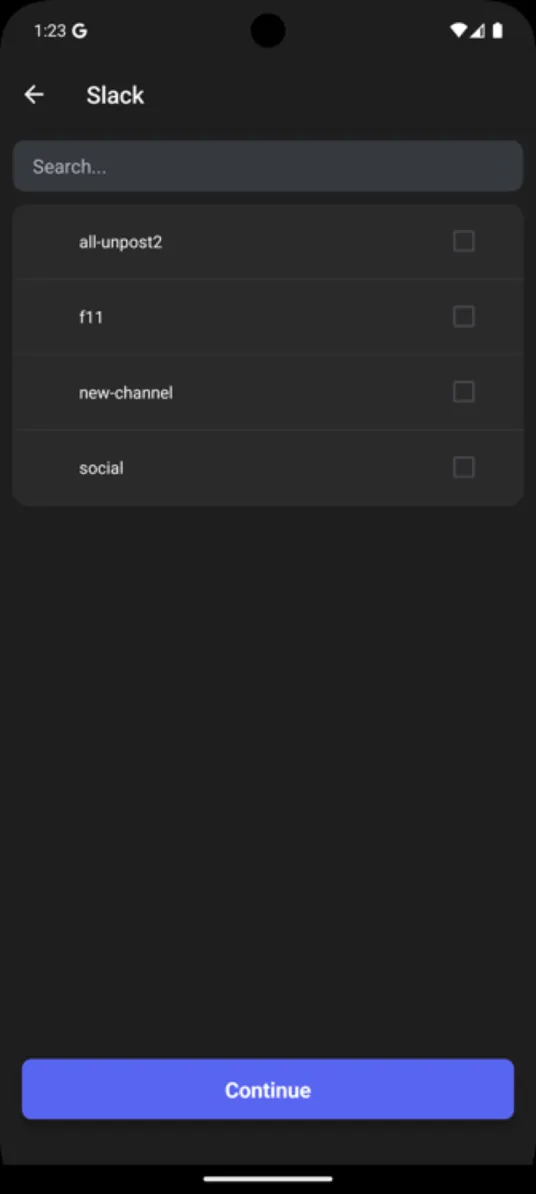
Channel selection screen showing available Slack channels for message deletion
Important Notes:
- Public channels: Usually accessible to admins
- Private channels: May not appear if you’re not a member
- Direct messages: You can only delete messages you sent, even as admin
- Archived channels: May not be available for deletion
Step 5: Select Users and Deletion Scope
After selecting your channels:
- Click “Continue” to proceed
- Choose your deletion scope:
- Select specific users to delete only their messages
- Click “Delete All” to remove all messages in the selected channels
- Review your selections carefully
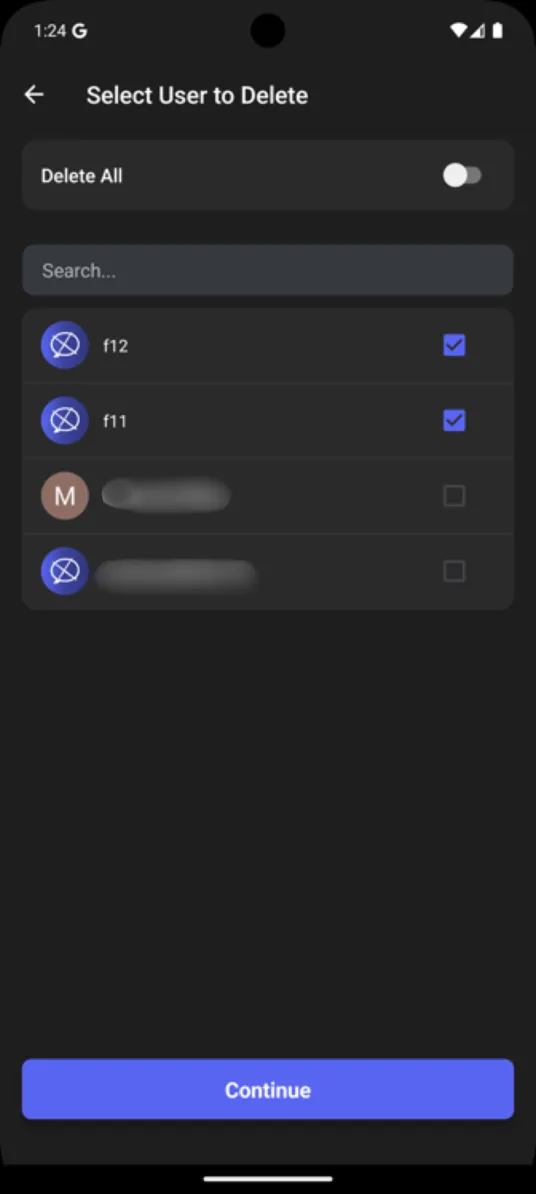
User selection interface allowing admins to choose specific users or delete all messages
Deletion Options:
- Specific users: Only removes messages from chosen people
- Delete all: Removes every message in the selected channels
- Your messages: Removes only messages you sent (available to all users)
Step 6: Configure Deletion Settings
Before starting the deletion process, you can customize the settings:
Keyword Filtering
- Leave empty to delete all messages
- Enter specific words to delete only messages containing those words
- Use multiple keywords separated by commas
Date Range Selection
- Toggle off “Delete all messages” if you want to set a date range
- Click the date picker that appears
- Select start and end dates for your deletion period
- Click “OK” to confirm your date range
Final Settings Review
- Double-check your channel selections
- Verify user choices (specific users or all)
- Confirm date ranges if applicable
- Review keyword filters if used
Step 7: Start the Deletion Process
When you’re ready to begin:
- Click the “Delete” button at the bottom of the screen
- Keep the app open and running in the foreground
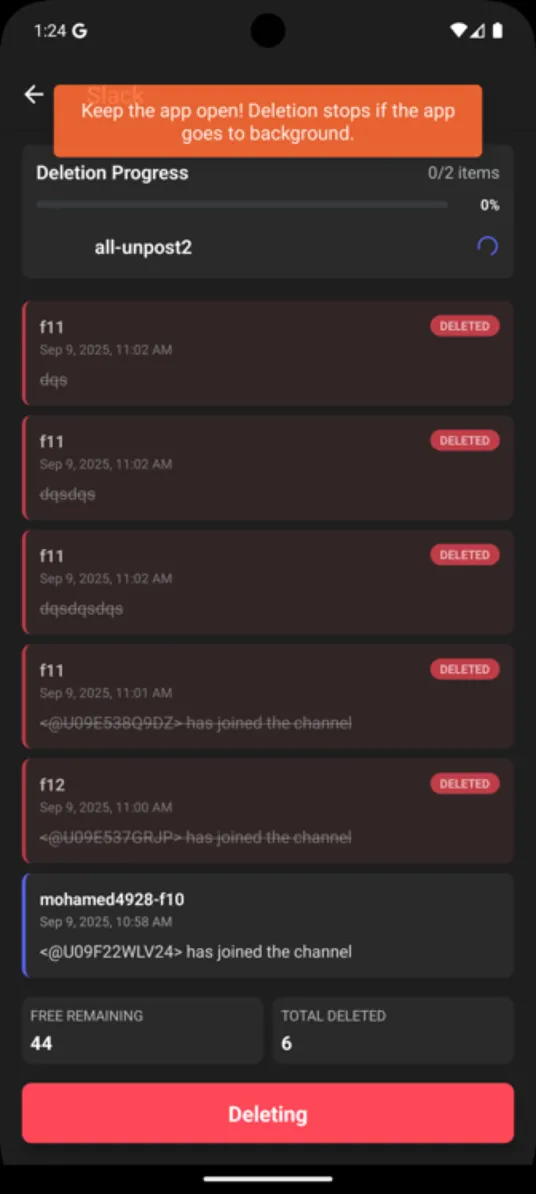
Final settings screen showing deletion options including date range and keyword filtering
What Happens During Deletion
The app will show you:
- Messages being found and identified for deletion
- Who sent each message and when
- Deletion status (completed or pending)
- Progress updates as the process continues
Critical Requirements:
- Keep the app running - don’t close it or put it in background
- Stay connected to internet - deletion stops if connection is lost
- Don’t use other apps heavily - let Unpost work efficiently
- Be patient - large deletions can take time
Pro Tip: For large deletion jobs, consider using a second device or computer emulator like Genymotion to run the app while you continue other work.
Troubleshooting Common Issues
”No Channels Available” Error
Problem: The channel list appears empty when you try to select channels.
Solution:
- Verify you have admin permissions in your Slack workspace
- Check with your workspace owner to confirm your admin status
- Try refreshing your account connection in the app
App Stops Working During Deletion
Problem: The deletion process stops or the app becomes unresponsive.
Solution:
- Don’t close the app - wait a few minutes for it to recover
- Check your internet connection and reconnect if needed
- Restart the app and try again with smaller batches
- Consider deleting fewer channels at once
”Access Denied” for Certain Channels
Problem: Some channels show access denied errors during deletion.
Solution:
- These are likely private channels you’re not a member of
- Join the channels first, then try deleting messages
- Contact channel owners to add you if necessary
- Skip these channels and focus on accessible ones
Deletion Taking Too Long
Problem: The process seems stuck or extremely slow.
Solution:
- Large workspaces naturally take longer to process
- Break up your deletion into smaller chunks
- Delete one channel at a time instead of multiple
- Try during off-peak hours when servers are less busy
Safety and Legal Considerations
Before Deleting Messages
- Check your company policies about message retention
- Inform team members if deleting from active channels
- Consider exporting important data before deletion
- Verify legal requirements for record keeping in your industry
Data Privacy
- Unpost doesn’t store your messages on remote servers
- All deletion happens directly between your device and Slack
- No message content is saved by the Unpost app
- Your account credentials are only used for Slack API access
Best Practices
- Start with test channels to understand the process
- Delete in small batches for better control
- Keep backups of important conversations before deletion
- Document your deletion activities for compliance if needed
Related Slack Management Guides
If you found this admin guide helpful, you might also want to read:
- How to Delete Your Own Slack Messages in Bulk - Personal message management for regular users
- Complete Slack Privacy and Security Guide - Protect your workspace and personal data
- Slack vs. Discord: Privacy Comparison - Choose the right platform for your team
Protecting Your Slack Workspace
Understanding admin message deletion is just one part of maintaining a secure and organized Slack workspace. As an admin, you should also consider:
- Regular workspace audits to identify inactive users
- Setting up proper retention policies for different channel types
- Training team members on proper Slack usage
- Implementing security best practices for sensitive conversations
For comprehensive workspace management, tools like Unpost can help you maintain better control over your digital communications while respecting privacy and security standards.
Conclusion
Deleting Slack messages as an admin doesn’t have to be complicated or time-consuming. With the Unpost app, you can efficiently clean up your workspace by following these key steps:
- Ensure you have admin permissions in your Slack workspace
- Download and connect the Unpost app to your Slack account
- Select admin deletion mode and choose your target channels
- Configure your settings for users, dates, and keywords
- Start the deletion process and keep the app running until complete
Remember that message deletion is permanent - there’s no way to recover deleted messages once the process is complete. Always double-check your selections and consider backing up important conversations before starting bulk deletion.
Need to manage other messaging platforms? Now that you know how to clean up Slack, you might want to learn how to delete Discord messages in bulk or manage your Instagram message history for complete digital privacy control.
Frequently Asked Questions
Ready to Clean Up?
Join thousands of users who trust Unpost to manage their digital footprint securely and efficiently.
Download Now