Bulk Delete Discord Messages Using Unpost
If you want to delete messages on Discord quickly and easily, this guide will walk you through a straightforward method using a handy app. Keep in mind that you can only delete messages you have sent. Messages posted by another user on a server or in a channel cannot be removed by you.
Step 1 – Download and Install the Unpost App
Locate the App: Search for Unpost on the Google Play Store for Android or the App Store for iPhone, or visit the website.
Choose Your Device: This software is available on both Android and iOS (mobile phone).
Install: Tap to download and then install.
Open and Accept Terms: Upon launching, accept the disclaimer and any prompts. The app’s functionality supports multiple platforms, but here we focus on how to delete Discord messages.
Note: In this tutorial, we’ll demonstrate the iOS version, but the steps are the same for Android.
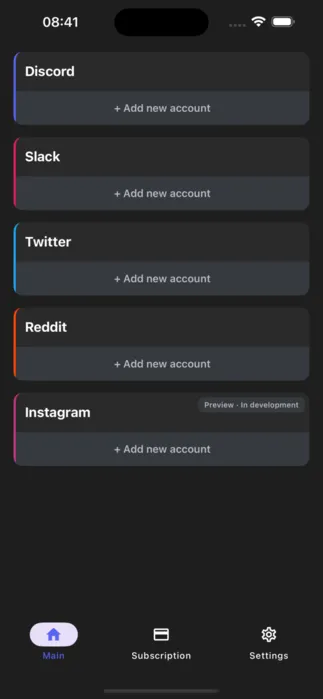
The Unpost app main menu showing available platforms for message deletion
Step 2 – Add and Enable Your Discord Account
Disable Temporary 2FA (If Needed): Before adding the account, enable or disable two-factor authentication if it complicates the login. You can re-enable it afterward.
Click on “Add New Account”: This will open the Discord login page.
Sign In: Enter the credentials for the Discord account whose messages you want to delete.
Loading Screen: The app will fetch all necessary data to connect, utilizing a script for efficiency. Once successful, your Discord account will appear in the app menu.
If you need to logout from Discord or remove the account from Unpost later, simply click the delete icon next to the account name.
Step 3 – How to Bulk Delete Discord Messages
Open Your Account: Select your Discord account from the menu.
Choose DMs and Channels: You’ll see a list of your DMs or servers you’ve joined. Pick the dm or channel where you want to remove messages. If a direct message thread is missing, open that chat history in your browser, then refresh the Unpost app.
Select What to Remove: Mark all the chats, DMs, or server channels you wish to delete messages from.
Bulk Delete: Tap the delete button to start removing every message you sent. This is the easiest way to delete large volumes of content. You can pause by pressing the “Stop Deleting” button.
Limit: With the free mode, you can only bulk delete 100 messages per day.
Why Choose Unpost for Discord Message Management?
Unpost offers a reliable and efficient solution for managing your Discord message history. Whether you need to clean up old conversations, remove sensitive information, or simply maintain a tidy message history, this app provides the tools you need.
Key benefits of using Unpost:
- Bulk deletion capabilities save time
- User-friendly interface for easy navigation
- Secure local data storage
- Regular updates to maintain compatibility
- Support for multiple platforms beyond Discord
Remember to always backup important conversations before performing bulk deletions, as this action cannot be undone.
Conclusion
Deleting Discord messages in bulk doesn’t have to be a tedious task. With Unpost, you can efficiently manage your message history across DMs and server channels. Follow the steps outlined in this guide to get started, and don’t forget to review the FAQ section for additional tips and security considerations.
Download Unpost today and take control of your Discord message management!
Frequently Asked Questions
Ready to Clean Up?
Join thousands of users who trust Unpost to manage their digital footprint securely and efficiently.
Download Now