How to Delete Messages on Instagram from Both Sides Using Unpost
In today’s digital age, privacy has become more important than ever. With concerns about data collection, AI training on personal conversations, and digital footprints, many users are seeking ways to protect their private communications. Instagram, being one of the most popular social media platforms, stores countless personal messages that users may want to remove for privacy reasons.
Whether you’re concerned about your data being used to train AI models, want to clean up old conversations, or simply desire better control over your digital privacy, deleting Instagram messages has become a crucial aspect of digital hygiene. However, manually deleting thousands of messages one by one is time-consuming and impractical.
This comprehensive guide will show you how to bulk delete your Instagram messages from both sides using the Unpost app. We’ll walk through the entire process step-by-step, ensuring you can efficiently remove your Instagram direct messages while maintaining your privacy and security.
Why Delete Instagram Messages?
Before diving into the deletion process, it’s essential to understand why you might want to delete your Instagram messages. Privacy concerns have escalated as social media platforms increasingly use user data for various purposes, including AI training and targeted advertising.
Instagram messages often contain personal information, sensitive conversations, and private details that you may not want permanently stored on Meta’s servers. By deleting these messages, you’re taking control of your digital footprint and protecting your privacy.
Additionally, decluttering your message history can improve your overall Instagram experience. Removing old, irrelevant conversations helps you focus on current, meaningful communications while reducing the risk of accidental data exposure.
Understanding Instagram Message Deletion
When you delete messages on Instagram, it’s important to understand what happens to them. Unlike simply hiding messages, proper deletion removes them from both your device and the recipient’s device. This process is called “unsending” messages.
While Instagram offers built-in methods for deleting individual messages and conversations, these manual approaches can be time-consuming for users with extensive message histories. For a comprehensive understanding of all Instagram deletion methods, including individual message removal and conversation management, check out our detailed Step-by-Step Guide to Deleting IG Chats, which covers every aspect of Instagram message deletion.
The Unpost app facilitates this process by automating the deletion of messages from both sides of the conversation. This means that when you delete a message using Unpost, it will disappear from both your chat history and the recipient’s chat history - essentially performing bulk “unsending” operations that would otherwise require manual intervention for each message.
This bilateral deletion is crucial for true privacy protection, as it ensures that your deleted messages cannot be accessed by either party in the conversation.
Step-by-Step Guide to Delete Instagram Messages Using Unpost
Step 1: Download the Unpost App
The first step is to download the Unpost app, which is available for both Android and iOS devices. The app is specifically designed to help users bulk delete their social media messages safely and efficiently.
For Android users, download the app from the Google Play Store. iOS users can find the app on the App Store. Or you can download from the page at unpost.app.
The app is free to download and use, making it accessible to all users who want to protect their privacy by removing their Instagram messages.
Step 2: Add Your Instagram Account
After downloading and opening the Unpost app, you’ll need to add your Instagram account. Look for the “Add new account” button under the Instagram section and click on it.
This action will redirect you to Instagram’s login page. Enter your email and password for your Instagram account. The app will then load for a few seconds as it establishes a secure connection with your account.
Important Security Note: All your data will be stored locally on your device. The app only stores your token and ID on your phone in encrypted format. If you delete the app or click “delete all data from phone,” all content will be removed from your device, ensuring your privacy is maintained.
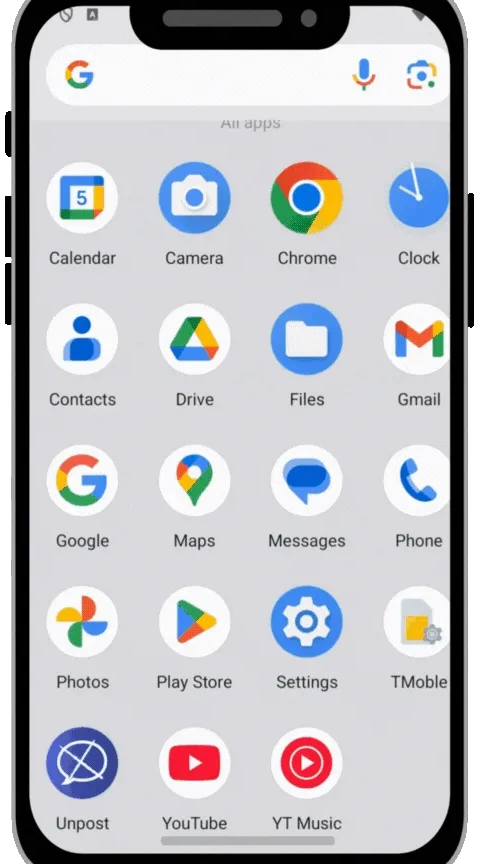 Adding your Instagram account to the Unpost app
Adding your Instagram account to the Unpost app
Step 3: Access Your Direct Messages
Once your account is successfully added, click on the added account in the app. The application will load for a few seconds and then display a complete list of all your Instagram direct messages.
You’ll be able to see all your conversations, including individual chats and group messages. The app organizes these conversations in an easy-to-navigate format, allowing you to select specific conversations or all conversations for deletion.
Step 4: Select Messages and Start Deletion
From the list of direct messages, select the DM or DMs that you want to bulk delete. You can choose individual conversations or select multiple conversations for simultaneous deletion.
Once you’ve made your selections, click the “Start Deleting” button. The app will begin the deletion process, working through your selected messages systematically.
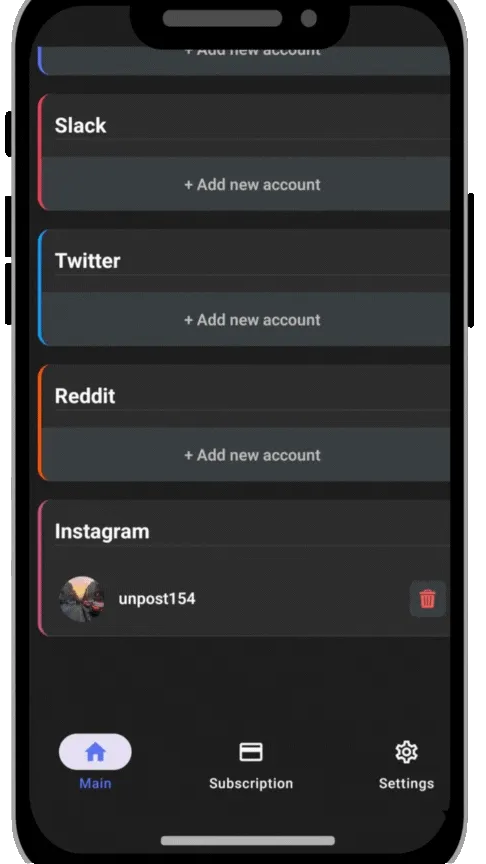 Real-time deletion progress showing messages being removed
Real-time deletion progress showing messages being removed
Step 5: Monitor the Deletion Progress
The app will display a real-time list of messages as it finds and deletes them. You’ll be able to see the deletion progress, including which messages are currently being processed and which ones have been successfully deleted.
This transparency allows you to monitor the entire process and ensures you’re aware of what’s being deleted. The app will continue working until all selected messages have been removed from both sides of the conversation.
When the process is complete, the app will notify you that it has finished deleting your Instagram messages. You can then verify the deletion by checking your Instagram account to confirm that the messages have been removed.
Verification and Additional Resources
To help you understand the effectiveness of the Unpost app, here’s a demonstration video showing the app in action and verifying that messages are actually being deleted: https://youtu.be/AOYcsDnrZqE
This video provides visual confirmation of the deletion process and shows how the app successfully removes messages from both sides of Instagram conversations.
Best Practices for Instagram Message Deletion
When using Unpost to delete your Instagram messages, follow these best practices to ensure the process goes smoothly:
Keep the App Active: The app works in the foreground and needs to remain open throughout the deletion process. Avoid switching to other apps or letting your phone go to sleep mode.
Maintain Internet Connection: Ensure you have a stable internet connection throughout the deletion process. Interruptions can cause the app to pause or fail.
Avoid Simultaneous Instagram Use: While you can use Instagram while Unpost is running, it’s recommended to avoid doing so as it can slow down the deletion process.
Start with Smaller Batches: If you have thousands of messages, consider starting with smaller conversation batches to test the process before attempting to delete everything at once.
Privacy and Security Considerations
The Unpost app prioritizes user privacy and security. All data processing occurs locally on your device, and the app doesn’t store your personal information on external servers. The only data stored is your encrypted token and ID, which are necessary for the app to function.
This local processing approach ensures that your sensitive information remains under your control. You can delete all app data at any time, providing complete control over your digital privacy.
Understanding the Risks
While Unpost is designed to be safe and has been used successfully by thousands of users, it’s important to understand that there is always a minimal risk when using third-party apps with social media platforms.
The risk of account suspension is extremely low, particularly for established accounts. No users have reported being banned for using Unpost, and the app operates within Instagram’s API guidelines to minimize any potential issues.
Troubleshooting Common Issues
If you encounter issues while using Unpost, here are some common solutions:
App Not Responding: Ensure the app stays in the foreground and your device doesn’t enter sleep mode. Restart the app if necessary.
Slow Deletion Process: Avoid using Instagram simultaneously and ensure you have a stable internet connection.
Login Issues: Double-check your Instagram credentials and ensure you’re using the correct login information.
Incomplete Deletion: Allow the app to complete the entire process without interruption. The app will notify you when deletion is finished.
Alternative Methods and Limitations
While manual deletion is possible through Instagram’s native interface, it’s extremely time-consuming for users with extensive message histories. The manual process requires individually selecting and deleting each message, which can take hours or even days for active users.
Instagram also offers data download options, but these don’t provide bulk deletion capabilities. The Unpost app fills this gap by offering an efficient, automated solution for users who want to reclaim their privacy.
Conclusion
Deleting Instagram messages has become an essential aspect of digital privacy management. The Unpost app provides a safe, efficient solution for bulk deleting Instagram messages from both sides of conversations.
By following this step-by-step guide, you can successfully remove your Instagram message history while maintaining your privacy and security. The app’s local data processing and transparent deletion process make it a reliable choice for users concerned about their digital footprint.
Remember that protecting your privacy is an ongoing process. Regular message cleanup, combined with other privacy measures, helps ensure your personal information remains secure in today’s digital landscape.
Whether you’re concerned about AI training, data collection, or simply want to declutter your Instagram experience, the Unpost app offers a practical solution for taking control of your Instagram messages and protecting your digital privacy.
Frequently Asked Questions
Ready to Clean Up?
Join thousands of users who trust Unpost to manage their digital footprint securely and efficiently.
Download Now