How to Find Discord User ID: Complete Step-by-Step Guide
TL;DR
To find a Discord User ID: Enable Developer Mode in Settings > Advanced, then right-click any user’s profile and select “Copy User ID”. The unique 17-18 digit number will be copied to your clipboard. This works on both mobile and desktop versions of Discord.
Pro Tip: As a server admin, you can use these User IDs with the Unpost app to efficiently delete specific users’ messages in bulk across your Discord server for better moderation and cleanup.
Discord gives every user a unique number called a User ID. This number helps identify users even if they change their username. Learning how to find User IDs is useful for reporting issues, managing servers, or identifying specific users accurately.
This guide will show you exactly how to find any Discord User ID in just a few simple steps, with clear pictures to help you follow along.
What is a Discord User ID?
A Discord User ID is a unique identification number that Discord gives to every user when they create an account. Here’s what makes it special:
- 17-18 digits long (like: 123456789012345678)
- Never changes, even if you change your username
- Unique to each person - no two users have the same ID
- Works across all servers - the same ID everywhere
Why are User IDs important?
- Usernames can be changed, but User IDs stay the same
- They help identify the exact person you’re looking for
- Useful for server management and reporting problems
- More reliable than usernames for identification
Step 1: Enable Developer Mode
Before you can copy User IDs, you need to turn on Developer Mode in Discord. This special setting shows extra options like “Copy User ID.”
On Desktop Discord
- Click the gear icon (⚙️) at the bottom-left of Discord
- Look for “Advanced” in the left menu and click it
- Find “Developer Mode” and turn it ON
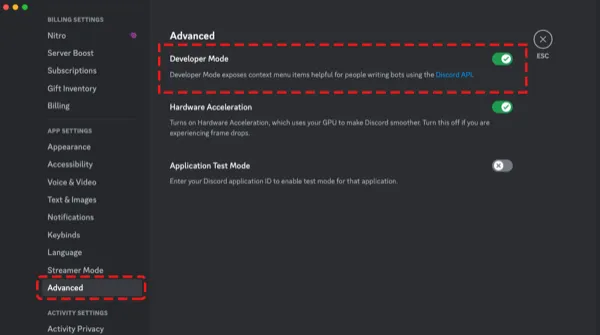
Discord desktop settings showing where to find and enable Developer Mode in the Advanced section
On Mobile Discord
- Tap your profile picture at the bottom-right
- Tap the gear icon (⚙️) at the top-right
- Scroll down and tap “Advanced”
- Turn on “Developer Mode”
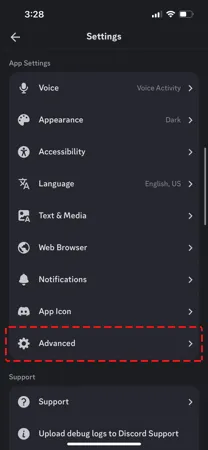
Discord mobile app settings showing the Advanced section where Developer Mode is located
Important: You only need to do this one time. Developer Mode will stay on until you turn it off.
Step 2: Find the User You Want
Now you need to locate the person whose User ID you want to copy. You can find users in several places:
In Server Member Lists
- Open any server where the person is a member
- Look at the member list on the right side
- Find their name in the list
In Direct Messages
- Go to your DMs (Direct Messages)
- Find their conversation in your message history
- Open the chat with that person
In Chat Messages
- Look for their messages in any channel
- Find their profile picture next to their messages
- Click on their name to open their profile
Step 3: Copy the User ID
Once you’ve found the user, here’s how to copy their ID:
Method 1: Right-Click Their Profile (Desktop)
- Right-click on the user’s profile picture or name
- Look for “Copy User ID” in the menu that appears
- Click “Copy User ID”
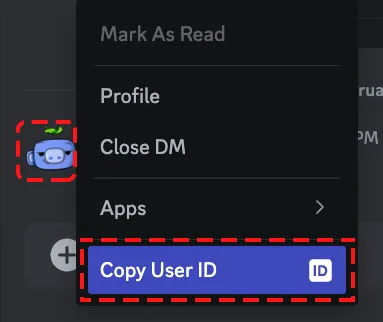
Right-click menu on desktop Discord showing the “Copy User ID” option
Method 2: Through User Profile (Desktop & Mobile)
- Click on the user’s profile to open it
- Click the three dots (⋮) or profile options
- Select “Copy User ID”
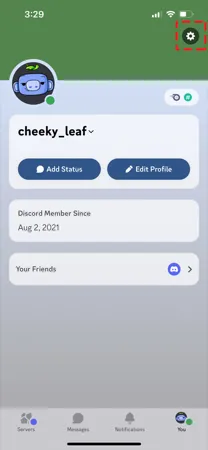
User profile view showing the menu with “Copy User ID” option
Method 3: Direct Message Context (Mobile)
- Long-press on the user’s profile picture in a DM
- Tap “Copy User ID” from the menu
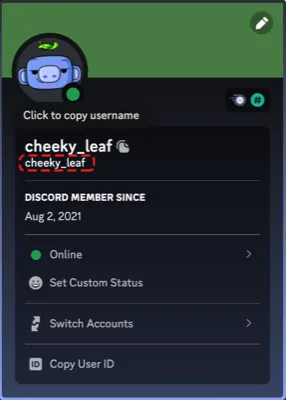
Mobile Discord showing the Copy User ID option in a direct message
Method 4: Server Member List (Mobile)
- Go to server member list
- Tap and hold on the user’s name
- Select “Copy User ID”
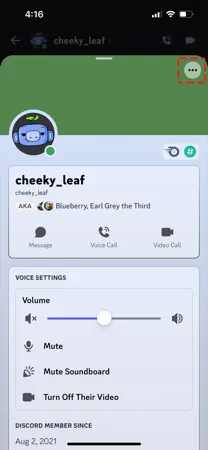
Mobile Discord server member list showing how to copy User ID
Alternative Ways to Find User IDs
Your Own User ID
To find your own Discord User ID:
- Open your user settings (click your profile)
- Look for your username section
- Right-click your username and select “Copy User ID”
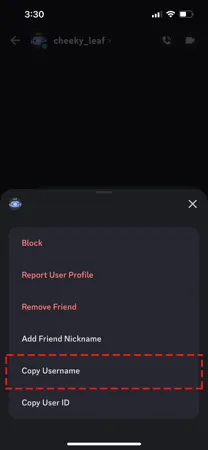
Profile settings showing where to find and copy your own User ID
Using the @ Mention Method
Another way to get User IDs:
- Type @ followed by the username in any channel
- Right-click the mention that appears
- Select “Copy User ID”
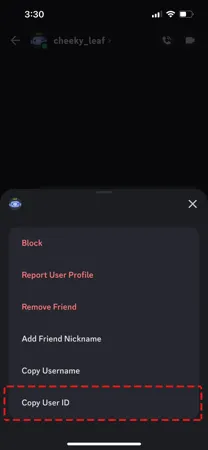
Alternative method showing profile options with Copy User ID highlighted
Tip: This method works even if the person isn’t currently online!
What to Do With the User ID
Once you’ve copied a User ID, you can:
- Paste it anywhere you need to identify the user
- Use it for reporting issues to Discord support
- Share it with server moderators if needed
- Keep it for your records to identify specific users
The User ID will look like this:
123456789012345678It’s always a long number with 17-18 digits.
Troubleshooting Common Problems
Can’t See “Copy User ID” Option
Problem: The Copy User ID option doesn’t appear when you right-click.
Solution: Make sure Developer Mode is enabled in your Discord settings. Go to Settings > Advanced > Developer Mode and turn it ON.
User ID Doesn’t Copy
Problem: Clicking Copy User ID doesn’t seem to work.
Solution:
- Try clicking it again
- Make sure you have permission to copy on your device
- Try using a different method (profile vs right-click)
Can’t Find the User
Problem: You can’t locate the person you’re looking for.
Solution:
- Check if you’re in the same servers
- Look in your Direct Message history
- Ask them to send you a message so you can find their profile
Related Discord Guides
If you found this guide helpful, you might also want to read:
- Complete History of Discord Guide - Learn about how Discord became the world’s most popular gaming communication platform
- How to Bulk Delete Discord Messages - Clean up your Discord message history quickly and easily
- Privacy and Security Guide - Protect your online privacy across all platforms
Why User IDs Matter for Privacy
Understanding User IDs is important for managing your Discord privacy. While User IDs themselves are safe to share, knowing how to find them helps you:
- Report problematic users accurately to moderators
- Keep track of specific people across different servers
- Manage your own digital footprint on Discord
If you’re concerned about privacy on Discord and want to clean up old messages or conversations, tools like Unpost can help you bulk delete Discord messages quickly and safely.
Conclusion
Finding Discord User IDs is simple once you know where to look. Just remember these key steps:
- Enable Developer Mode in your Discord settings
- Find the user in servers, DMs, or chat
- Right-click their profile and select “Copy User ID”
This unique number will help you identify any Discord user accurately, making it easier to manage your servers, report issues, or keep track of community members.
Need to manage your Discord messages? Now that you know how to find User IDs, you might want to learn about cleaning up your Discord message history to maintain better privacy and organization in your conversations.
Frequently Asked Questions
Ready to Clean Up?
Join thousands of users who trust Unpost to manage their digital footprint securely and efficiently.
Download Now