Delete Messages Using Data Packages: Unpost Guide
Deleting old content at scale can be hard when platforms limit API history or when conversations have been archived. This guide shows how to delete messages using a data package with the Unpost app. The primary method here is to import your platform data archive, then run safe, bulk deletions. Your data is stored locally; an internet connection is required to perform deletions.
Why use a data package for deletion
Deleting via data packages is ideal when you:
- Need to remove a large volume of messages and posts quickly
- Hit API date limits (e.g., older Twitter/X content)
- Can’t easily find old conversations (e.g., closed Discord DMs)
- Want an efficient, resume-friendly workflow for batch deletion
What is a data package?
A data package is an official export of your account data from a platform. It’s usually provided as a ZIP file. Unpost extracts this ZIP locally on your device, indexes the content, and uses it to send deletion requests back to the platform. Internet is required to process deletions.
Note: This feature isn’t available for every platform yet. Please check support inside the Unpost app before continuing.
Download your data package
Request your archive from the platform. You’ll receive a notification or email when it’s ready. Delivery can take a few hours to a few days depending on platform and account size.
- Twitter/X: https://help.x.com/en/managing-your-account/how-to-download-your-x-archive
- Discord: https://support.discord.com/hc/en-us/articles/360004027692-Requesting-a-Copy-of-your-Data
- Reddit: https://www.reddit.com/settings/data-request (Note: Select “GDPR” as the request type when exporting)
The downloaded file should be a ZIP file. Keep it intact—don’t unzip it manually.
Delete your data using the ZIP in Unpost
The example below shows Twitter/X, but the steps are the same for other supported platforms.
1) Open Unpost and pick the right account
- Launch Unpost and select the account you exported.
- If the account isn’t connected yet, tap Add new account under the relevant platform and sign in.
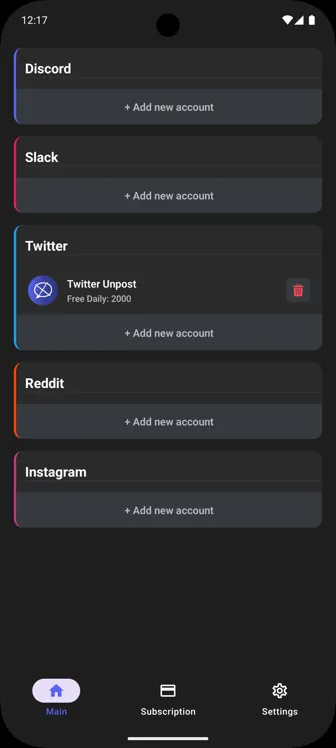
2) Choose Delete from Data Package
- Tap the account to open the actions popup.
- Select Delete from data package.
- If you don’t see this option or no popup appears, the feature isn’t supported yet for this platform. Contact us if it’s important for your workflow.
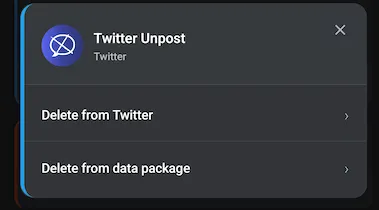
3) Import your ZIP file
- On first use, tap Choose file.
- Navigate to your Downloads folder (or where you saved the ZIP) and select it.
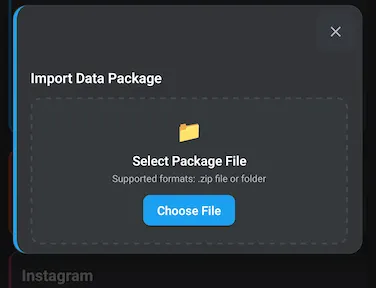
4) Wait for local extraction and indexing
Unpost extracts the ZIP locally and prepares the content for deletion. This may take time depending on your archive size.
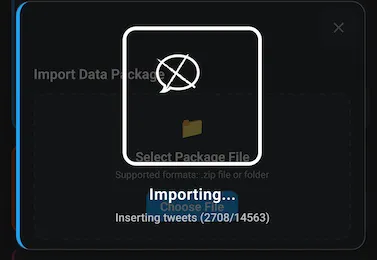
5) Configure what to delete and start
- After extraction completes, Unpost opens the deletion screen.
- Choose the content types and filters you want to remove.
- Start the deletion job. You can pause and resume later.
Depending on the number of items and platform rate limits, deletion may take multiple hours. You can safely pause and resume as needed.
You only need to import the ZIP once. Next time, pick Delete from data package again and you’ll see a Resume option for the previously uploaded archive. You can also switch to direct, live deletion if you prefer.
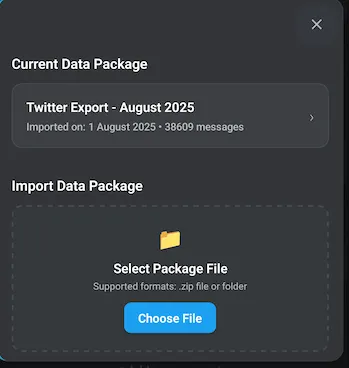
Best practices and tips
Prepare cleanly for faster processing
- Keep the ZIP file unmodified; don’t rename files inside
- Plug in your device or ensure sufficient battery for large jobs
- Use Wi‑Fi for stable, faster deletion requests
Stay organized
- Name your archives with the platform and date (e.g., x-archive-2025-08.zip)
- Keep a simple log of what you’ve deleted for reference
When to use live deletion instead
- You only need to remove recent items
- The platform’s API history fully covers what you need
Unpost can help you clean up faster
Unpost streamlines privacy cleanup across platforms with data package imports, batch selection, and reliable resume support. Start from the home page and connect your accounts to begin. Try Unpost in seconds.
Related articles
- Delete Discord Messages: Complete Guide
- Complete Guide on How to Delete Slack Messages
- Step-by-Step Guide: Deleting IG Chats
Conclusion
Using a data package is a reliable way to delete messages at scale when APIs are limited or conversations are hard to find. Import your ZIP into Unpost, configure what to remove, and run bulk deletion with confidence. If you need help, email us at contact@unpost.app or reach us on Discord.
Frequently Asked Questions
Ready to Clean Up?
Join thousands of users who trust Unpost to manage their digital footprint securely and efficiently.
Download Now